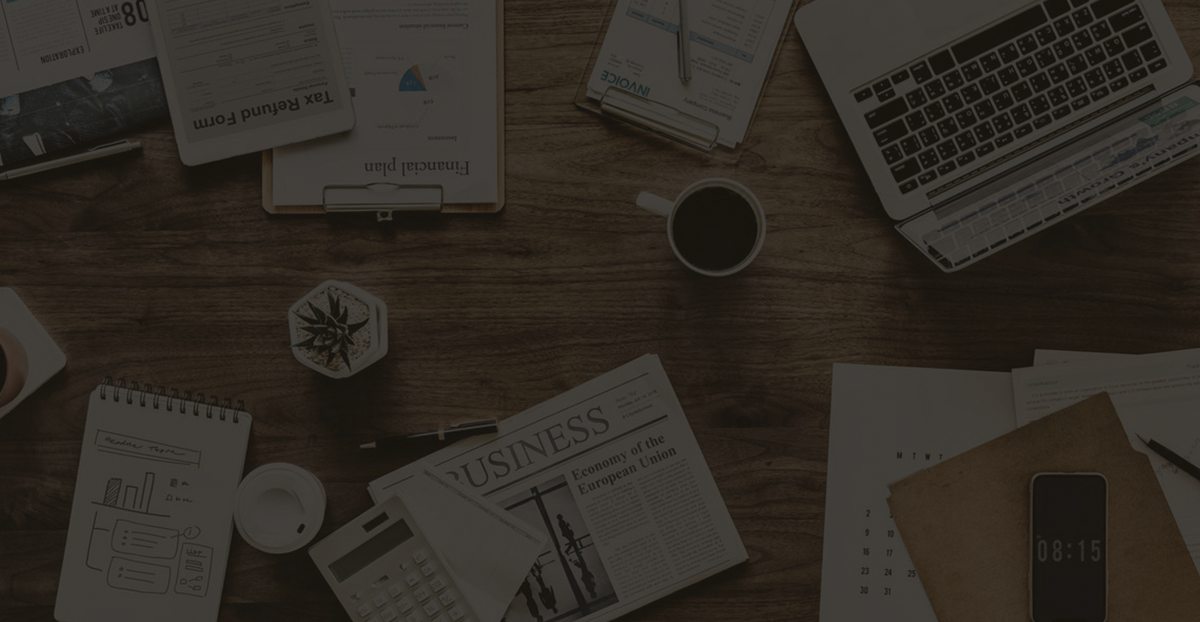Resolving File Lock Issues with AnyViewer and SearchProtocolHost.exe
Struggling with file transfer issues in AnyViewer? Discover practical solutions to release file locks caused by SearchProtocolHost.exe for seamless transfers.
- 1. When using AnyViewer to transfer files, delete the files immediately after the transfer is completed. Sometimes, there will be a freeze, which lasts from a few seconds to tens of seconds.
- 2. When using AnyViewer to transfer files, repeatedly perform the pause/continue operation, sometimes there will be a freeze or even failure.
2. Cause
The file is locked by the process SearchProtocolHost.exe, see the following figure:
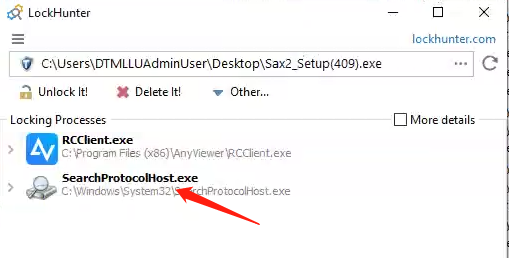
3. Solution
SearchProtocolHost.exe is part of the Windows Search indexing service, responsible for indexing file content and properties to provide fast search results when using Windows Search. This process may lock files, especially when they are being indexed or updated.
Method 1: Delay Indexing (Recommended)
To prevent Windows Search from immediately indexing the file, you can take the following steps:
① Transfer the File to a Non-Indexed Directory
By default, Windows Search only indexes specific folders (such as C:\Users\yourname\Documents, C:\Users\yourname\Desktop). If you store the file in a non-indexed directory, SearchProtocolHost.exe is less likely to lock it. Recommended locations:
- Transfer the file to
C:\temp\, then manually move it to the target folder. - Store it on an external hard drive or USB drive before copying it to the destination.
② Rename the File Immediately After Transfer
Windows Search often re-evaluates file locks when filenames change. You can programmatically rename the file to break the indexing process:
MoveFile(L"newfile.txt", L"newfile_tmp.txt");
MoveFile(L"newfile_tmp.txt", L"newfile.txt");
This can force SearchProtocolHost.exe to release the file lock.
Method 2: Temporarily Disable Windows Search
If this issue happens frequently, you can disable SearchProtocolHost.exe before transferring files and re-enable it afterward.
① Disable Windows Search from Services
- Press Win + R, type
services.msc, and press Enter. - Find Windows Search, right-click and select Stop.
- Transfer the file, then check if you can access it.
- To restore search functionality, right-click the service again and select Start.
② Disable Windows Search via Command Line
Run the following command (administrator privileges required):
net stop "Windows Search"
After transferring the file, restart the service:
net start "Windows Search"
To only terminate SearchProtocolHost.exe, use:
taskkill /F /IM SearchProtocolHost.exe
(/F forces termination, /IM specifies the process name)
Method 3: Adjust Windows Search Indexing Settings
If you want to permanently prevent certain files or folders from being indexed, you can exclude them from Windows Search.
Steps
- Open Control Panel > Indexing Options.
- Click Modify, find the target folder.
- Uncheck the folder so Windows Search does not index it.
- Click OK, then try transferring the file again.
Recommended Solutions
| Solution | Advantages | Best Use Case |
|---|---|---|
| Method 1: Transfer to Non-Indexed Directory | Simple and effective, no system changes required | Suitable for one-time transfers |
| Method 2: Disable Windows Search | Completely prevents file locking | Suitable for batch file transfers |
| Method 3: Exclude Folder from Indexing | Permanently prevents indexing issues | Suitable for long-term use |
Summary
If SearchProtocolHost.exe locks your file immediately after transfer, you can:
- Avoid indexing: Store the file in an unindexed directory such as
C:\temp\. - Rename the file: Rename it immediately after transfer to break the lock.
- Temporarily disable Windows Search: Stop the search service before transferring files.
- Adjust Windows Indexing settings to exclude specific folders permanently.
It is recommended to try Method 1 (avoiding indexed directories) first. If the problem persists, consider other methods!