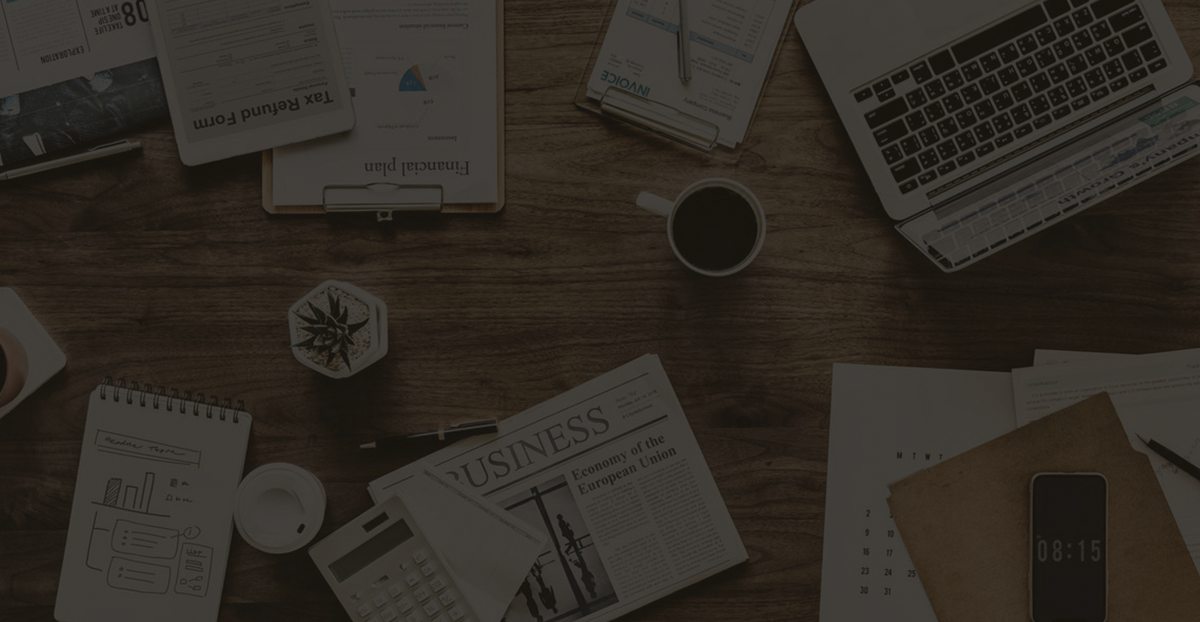How to Fix AnyDesk Not Connecting [4 Simple Tips]
The content discusses writing code without including line numbers for each line.
AnyDesk remote software is a commonly used remote software in our daily work and life. It is small in size, flexible, and convenient, helping us work remotely anytime, anywhere. However, when we use AnyDesk remote software, we may also encounter some connection failures. Next, the following text will describe in detail the 4 common situations of AnyDesk not connecting failures.
Troubleshooting AnyDesk Not Connecting Issues: 4 Ways
The version used for demonstration is AnyDesk 5.4.0 for Win7 and AnyDesk 5.5.0 for Android6.
AnyDesk is Not Connected: Scenario 1
1. Connection failure prompt – Access denied
2. Reason prompt – Non-whitelisted member
When the page shown in the image below is displayed, it indicates that the remote control end has set access restrictions, most likely because the address code of the host end does not match the address code in the whitelist set by the remote control end.
To establish a successful connection in this situation, you can add the host end’s address code to the whitelist on the remote control end, or deselect the setting “Allow access only to the following users” on the whitelist page. As shown in the images below.
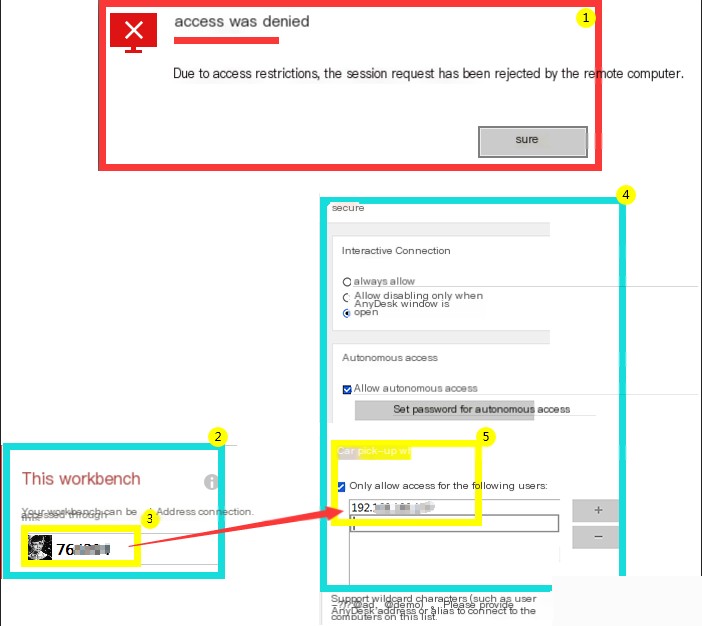
Figure 1: Access Denied Interface
AnyDesk Not Connecting: Scenario 2
1. Connection failure prompt – Connection terminated, connection has been terminated
2. Reason prompt – Interactive connection set to prohibited
When the scene shown in the image below is displayed, it indicates that the interactive connection in the security settings has been set to prohibited mode. To establish a successful connection in this scenario, the interactive connection must be set to allow access. As shown in the images below.
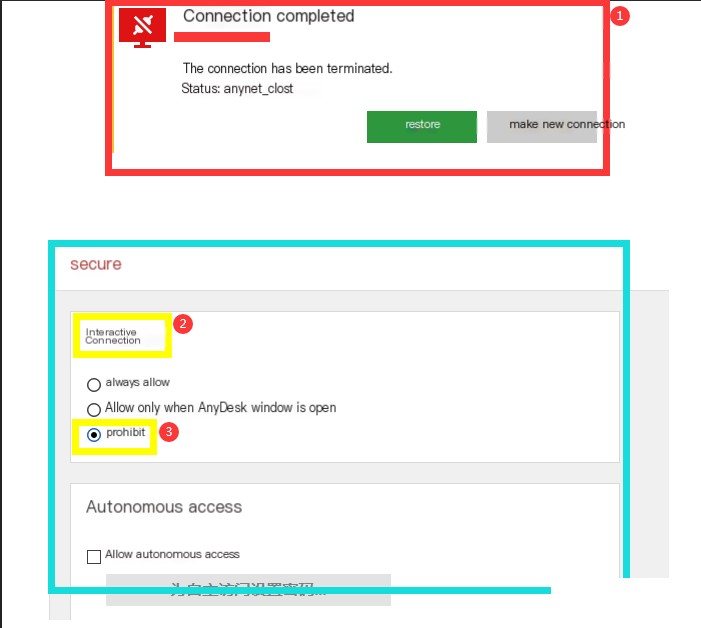
Figure 2: Connection Ended Interface
AnyDesk Not Connecting: Scenario 3
1. Connection failure prompt – Password rejected
2. Reason prompt – Unattended autonomous access password entered incorrectly
When the screen showing the password rejection in image below is displayed, it indicates that when the host end connects to the remote control end, the remote control end has set a password, and the host end has not entered the correct password, resulting in the connection being rejected. In this scenario, to establish a connection, the host end needs to re-enter the correct password. As shown in the image below.
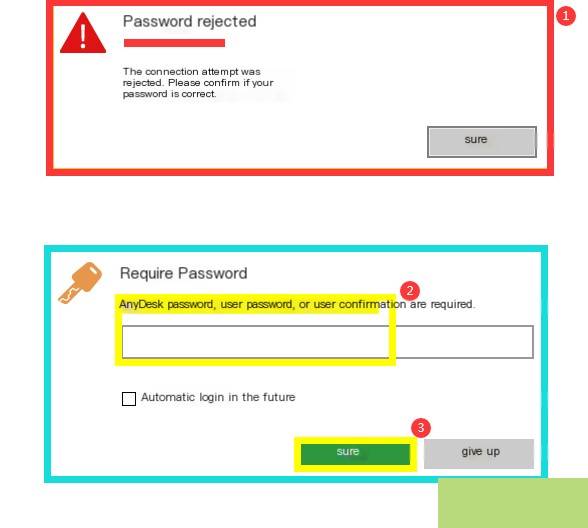
Figure 3: Password Rejected Interface
AnyDesk Not Connecting: Scenario 4
1. Connection failure prompt – Connection refused
2. Reason prompt – The other party rejected the session window
When the screen showing the connection request rejected by the user in the image below is displayed, it indicates that the remote control end has rejected the connection request sent by the host end. This is a common scenario of connection failure that we often encounter. In this case, the host end needs to negotiate again with the remote control end whether to establish the connection. As shown in the image below.
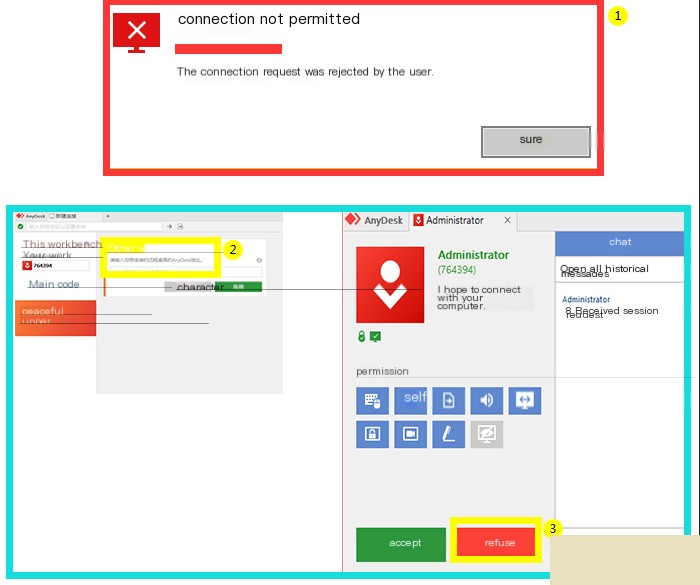
Figure 4: Connection Refused Interface
Conclusion
The above introduces the four common situations of connection failure in AnyDesk remote software and their respective reasons and solutions. These are all caused by unfamiliarity with the settings of AnyDesk remote software. AnyDesk remote software is a very useful remote software. If you need it, you can download and use it on the AnyDesk website.