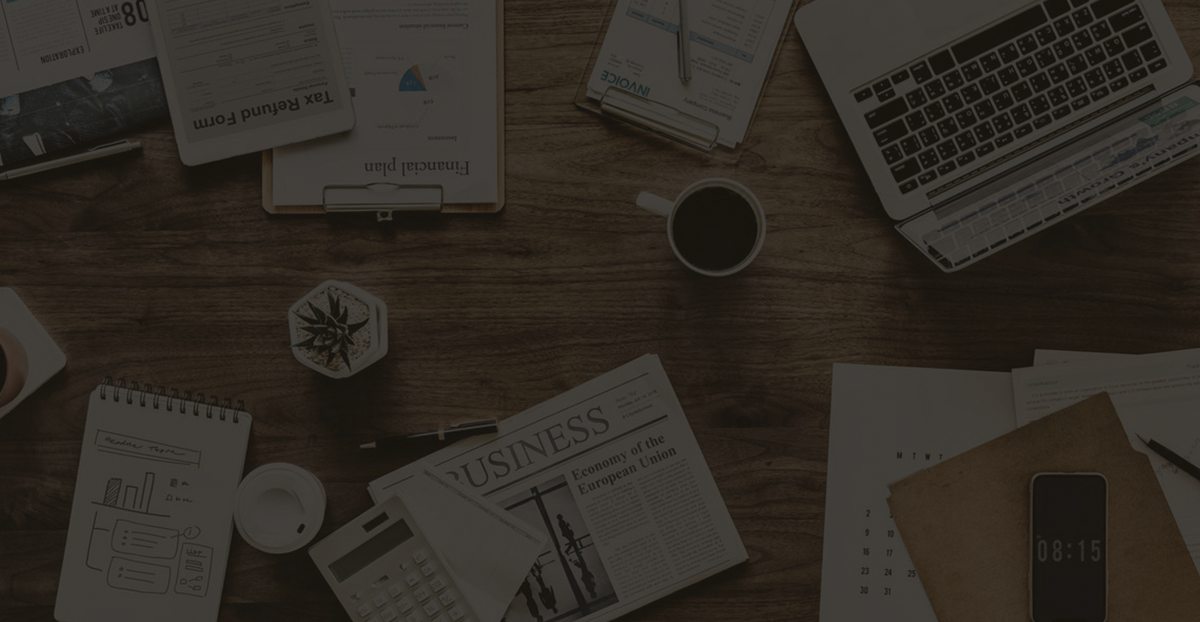How to Right-Click in AnyDesk on PC or Mobile Devices
Discover how to use AnyDesk for seamless remote access on your mobile device, including essential actions like right-clicking your remote mouse.
The remote desktop program AnyDesk can be used to connect a mobile device to a computer from almost anywhere. When the program is running on both devices, a function initiated on one device (such as a right-click) will trigger a corresponding action on the other device.
If you need to know how to right-click a remote computer mouse from a mobile device, you have landed on the right page. In addition to right-clicking, we will also discuss other actions you can initiate from your mobile device to operate your computer mouse and help you use AnyDesk comfortably.
How to right-click in AnyDesk on mobile devices
When using AnyDesk, your mobile device’s screen turns into a touchpad and acts as your remote mouse. This is usually the default setting for both Android and iOS devices. To right-click, you must make sure you are in “Touchpad Mode”. Follow these steps:
- Launch AnyDesk from your mobile device.

- https://googleads.g.doubleclick.net/pagead/ads?client=ca-pub-6366716774018597&output=html&h=200&slotname=7759727405&adk=2912433991&adf=2181139882&pi=t.ma~as.7759727405&w=1180&abgtt=6&fwrn=4&lmt=1742469709&rafmt=11&format=1180×200&url=https%3A%2F%2Fcn.windows-office.net%2F%3Fp%3D43618&wgl=1&uach=WyJXaW5kb3dzIiwiMTAuMC4wIiwieDg2IiwiIiwiMTM0LjAuNjk5OC44OSIsbnVsbCwwLG51bGwsIjY0IixbWyJDaHJvbWl1bSIsIjEzNC4wLjY5OTguODkiXSxbIk5vdDpBLUJyYW5kIiwiMjQuMC4wLjAiXSxbIkdvb2dsZSBDaHJvbWUiLCIxMzQuMC42OTk4Ljg5Il1dLDBd&dt=1742469709301&bpp=3&bdt=1031&idt=222&shv=r20250318&mjsv=m202503170101&ptt=9&saldr=aa&abxe=1&cookie_enabled=1&eoidce=1&prev_fmts=0x0%2C1200x280%2C1200x200&nras=1&correlator=5497048486649&frm=20&pv=1&rplot=4&u_tz=480&u_his=1&u_h=1080&u_w=1920&u_ah=1040&u_aw=1920&u_cd=24&u_sd=1&dmc=8&adx=383&ady=1032&biw=1905&bih=919&scr_x=0&scr_y=0&eid=95344789%2C95353451%2C31091112&oid=2&pvsid=2780309954143161&tmod=839405953&uas=0&nvt=1&ref=https%3A%2F%2Fcn.windows-office.net%2F%3Fp%3D40169&fc=1920&brdim=0%2C0%2C0%2C0%2C1920%2C0%2C1920%2C1040%2C1920%2C919&vis=1&rsz=%7C%7CpeEbr%7C&abl=CS&pfx=0&fu=128&bc=31&bz=1&td=1&tdf=2&psd=W251bGwsbnVsbCxudWxsLDNd&nt=1&ifi=4&uci=a!4&btvi=1&fsb=1&dtd=227Click the logo on the right to access the pie chart menu.

- Click the first option in the menu (the wrench icon) to access Session Settings.

- Select the “Input” option.

- Scroll down a bit to the “Touch Mode” section.
- Make sure the Touchpad Mode checkbox is selected.

Right click on Android
- Once you have successfully connected to the remote computer. To right click on the mouse, use your mobile device screen as a touchpad and press and hold it.

Right click on iOS
- This works exactly the same way on Android. Use your mobile device screen as a touchpad and press and hold it to right-click the remote mouse.
AnyDesk Mouse Operation
https://googleads.g.doubleclick.net/pagead/ads?client=ca-pub-6366716774018597&output=html&h=280&slotname=3900373442&adk=2061594578&adf=2212332115&pi=t.ma~as.3900373442&w=1200&abgtt=6&fwrn=4&fwrnh=100&lmt=1742469709&rafmt=1&format=1200×280&url=https%3A%2F%2Fcn.windows-office.net%2F%3Fp%3D43618&fwr=0&fwrattr=true&rpe=1&resp_fmts=3&wgl=1&uach=WyJXaW5kb3dzIiwiMTAuMC4wIiwieDg2IiwiIiwiMTM0LjAuNjk5OC44OSIsbnVsbCwwLG51bGwsIjY0IixbWyJDaHJvbWl1bSIsIjEzNC4wLjY5OTguODkiXSxbIk5vdDpBLUJyYW5kIiwiMjQuMC4wLjAiXSxbIkdvb2dsZSBDaHJvbWUiLCIxMzQuMC42OTk4Ljg5Il1dLDBd&dt=1742469709304&bpp=1&bdt=1034&idt=231&shv=r20250318&mjsv=m202503170101&ptt=9&saldr=aa&abxe=1&cookie_enabled=1&eoidce=1&prev_fmts=0x0%2C1200x280%2C1200x200%2C1180x200&nras=1&correlator=5497048486649&frm=20&pv=1&u_tz=480&u_his=1&u_h=1080&u_w=1920&u_ah=1040&u_aw=1920&u_cd=24&u_sd=1&dmc=8&adx=343&ady=1900&biw=1905&bih=919&scr_x=0&scr_y=0&eid=95344789%2C95353451%2C31091112&oid=2&pvsid=2780309954143161&tmod=839405953&uas=0&nvt=1&ref=https%3A%2F%2Fcn.windows-office.net%2F%3Fp%3D40169&fc=1920&brdim=0%2C0%2C0%2C0%2C1920%2C0%2C1920%2C1040%2C1920%2C919&vis=1&rsz=%7C%7CpEebr%7C&abl=CS&pfx=0&fu=128&bc=31&bz=1&td=1&tdf=2&psd=W251bGwsbnVsbCxudWxsLDNd&nt=1&ifi=5&uci=a!5&btvi=2&fsb=1&dtd=236
Here are the actions you can perform from your device using a remote mouse. In Touchpad Mode:
- To move the mouse, slide your finger across the screen.
- To left-click, click the screen.
- To right-click your mouse, tap and hold the screen.
- To middle-click, tap the screen with three fingers.
- To scroll down, swipe across the screen using three fingers.
- To hold down the left mouse button and move the mouse, double-click and hold a second time. You can drag and drop and select an area with this operation.
Other FAQs
How to enable CTRL+Alt+Del in AnyDesk?
To activate the Send CTRL+ALT+DEL function in AnyDesk on a remote Windows-based device, hold down CTRL+ALT+SHIFT from the connected device and then press the DEL key.
AnyDesk Keyboard Shortcuts
You can use hotkeys to control a remote Windows-based computer. To use a command, press and hold the CTRL+ALT+SHIFT keys simultaneously, and then press one of the following keys:
• Any number between 1 and 9 to select a tab
• “Back” or “F11” to switch to full screen mode
• “C” to launch the chat option
• “S” toggles sound transmission
• “I” toggles input status (inhibit/allow input)
• “P” to save a screenshot
• “M” to show or hide the mouse pointer
https://googleads.g.doubleclick.net/pagead/ads?client=ca-pub-6366716774018597&output=html&h=200&slotname=9680201783&adk=4114615640&adf=2738168491&pi=t.ma~as.9680201783&w=1200&abgtt=6&fwrn=4&lmt=1742469709&rafmt=11&format=1200×200&url=https%3A%2F%2Fcn.windows-office.net%2F%3Fp%3D43618&wgl=1&uach=WyJXaW5kb3dzIiwiMTAuMC4wIiwieDg2IiwiIiwiMTM0LjAuNjk5OC44OSIsbnVsbCwwLG51bGwsIjY0IixbWyJDaHJvbWl1bSIsIjEzNC4wLjY5OTguODkiXSxbIk5vdDpBLUJyYW5kIiwiMjQuMC4wLjAiXSxbIkdvb2dsZSBDaHJvbWUiLCIxMzQuMC42OTk4Ljg5Il1dLDBd&dt=1742469709305&bpp=1&bdt=1035&idt=250&shv=r20250318&mjsv=m202503170101&ptt=9&saldr=aa&abxe=1&cookie_enabled=1&eoidce=1&prev_fmts=0x0%2C1200x280%2C1200x200%2C1180x200%2C1200x280&nras=1&correlator=5497048486649&frm=20&pv=1&rplot=4&u_tz=480&u_his=1&u_h=1080&u_w=1920&u_ah=1040&u_aw=1920&u_cd=24&u_sd=1&dmc=8&adx=353&ady=2950&biw=1905&bih=919&scr_x=0&scr_y=0&eid=95344789%2C95353451%2C31091112&oid=2&pvsid=2780309954143161&tmod=839405953&uas=0&nvt=1&ref=https%3A%2F%2Fcn.windows-office.net%2F%3Fp%3D40169&fc=1920&brdim=0%2C0%2C0%2C0%2C1920%2C0%2C1920%2C1040%2C1920%2C919&vis=1&rsz=%7C%7CpEebr%7C&abl=CS&pfx=0&fu=128&bc=31&bz=1&td=1&tdf=2&psd=W251bGwsbnVsbCxudWxsLDNd&nt=1&ifi=6&uci=a!6&btvi=3&fsb=1&dtd=254
• “F2” is the default “View Mode”
• “F3” to select “View Mode Zoomed Out”
• “F4” to select “View Mode Stretch”
• “Del” to “Send CTRL+ALT+DEL”
• Left or right arrows to iterate between remote monitors
• Any number between 1 and 9 on the keypad can be changed to a specific remote monitor
Access your AnyDesk anytime, anywhere
As the name suggests, AnyDesk allows you to remotely connect to machines and devices located anywhere, anytime. It works with Windows, macOS, and other popular operating systems. It is perfect if you need to connect to a user’s computer to provide IT support, or if you are away from the office and need to access content on a computer there.
Now that we’ve shown you what to do with a remote mouse on a mobile device, do you find it easy or tricky to operate a remote computer from elsewhere? We’d love to hear your thoughts on using AnyDesk, so let us know in the comments section below.