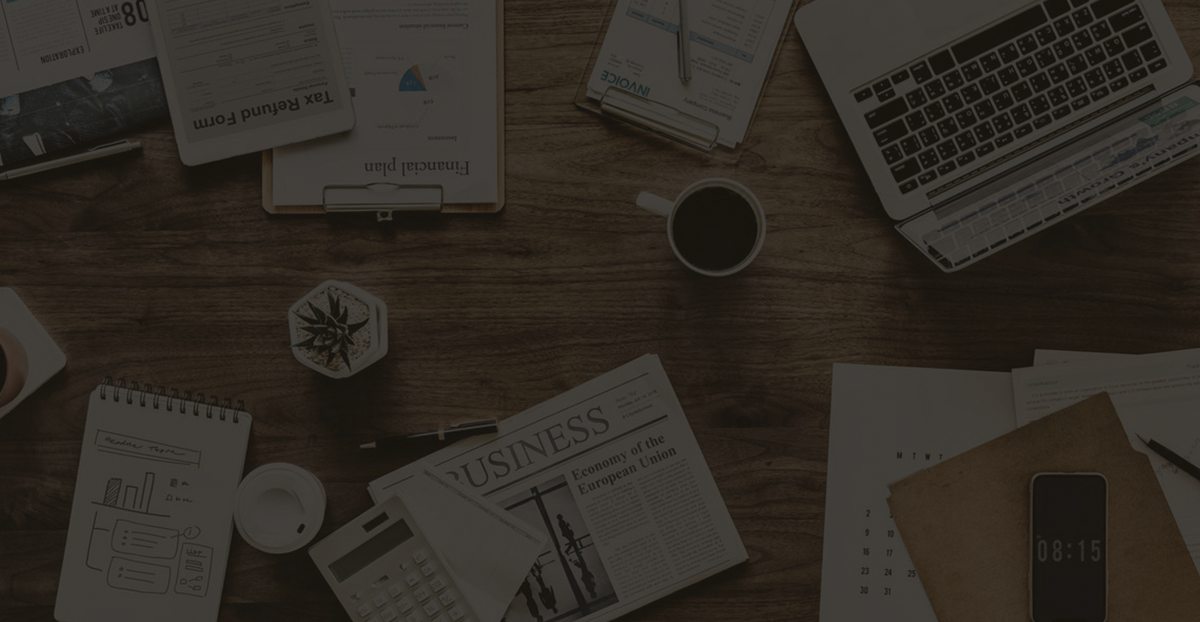How to Fix AnyDesk Slow on Ubuntu [Full Guide]
You’re not alone if you’re using AnyDesk on Ubuntu 16.04 and notice extremely slow performance during remote login, especially when no monitor is connected. AnyDesk slow on Ubuntu is a common issue that occurs in headless setups, where the system has no physical display attached.
Fortunately, there are a couple of solutions to simulate a connected monitor, either through hardware (dummy HDMI plug) or software (virtual display configuration). In this article, we’ll walk you through both methods, explain the risks involved, and share real-world troubleshooting insights from a hands-on attempt.
Troubleshooting AnyDesk Slow on Ubuntu
Background of Slow AnyDesk Performance on Ubuntu
During the remote login process with AnyDesk on Ubuntu 16.04, the operation was too slow, but it became normal after connecting to the display.
Solution for AnyDesk Slow on Ubuntu
- Physical Deception: Purchase a fake load HDMI dummy plug virtual display.
- Software Deception: Install a virtual display (very risky, not recommended).
sudo apt-get install xserver-xorg-video-dummyConfigure the virtual display.
sudo gedit /usr/share/X11/xorg.conf.d/xorg.confSection "Monitor"
Identifier "Monitor0"
HorizSync 28.0-80.0
VertRefresh 48.0-75.0#https://arachnoid.com/modelines/
# 1920x1080 @ 60.00Hz(GTF) hsync:67.08 kHz; pclk:172.80 MHz
Modeline "1920x1080_60.00"172.8019202040224825761080108110841118-HSync +Vsync
EndSection
Section "Device"
Identifier "Card0"
Driver "dummy"
VideoRam 256000
EndSection
Section "Screen"
DefaultDepth 24
Identifier "Screen0"
Device "Card0"
Monitor "Monitor0"
SubSection "Display"
Depth 24
Modes "1920x1080_60.00"
EndSubSection
EndSectionRestart to apply changes.
Issues Encountered
Installed xserver-xorg-core-hwe-16.04, and the incorrect configuration file caused the system to not detect the monitor, and unable to enter the desktop system. You can remove the xserver-xorg-core package with apt-get remove and delete the contents in xorg.conf. After restarting, you can enter the desktop and operate again.
There were more errors in the operation, and encountered the iwlwifi 0000:01:00.0: BIOS contains WGDS but no WRDS wifi driver issue. After restoring the BIOS boot settings, I could re-enter the tty interface. I thought I could uninstall all Xorg packages as before, then install xserver-xorg-video-dummy, xserver-xorg-core-hwe-16.04, xserver-xorg-core, xorg, and openbox. This time, when logging into the Ubuntu system, I found that I could only control the keyboard in BIOS, but not in the system. It seems that xserver-xorg-input-all was not installed. I was frustrated, crashed the system so many times, and finally had to reinstall. How to solve these problems in the future.
Conclusion
Running AnyDesk on Ubuntu without a physical display can lead to extremely slow performance. The most effective and safest solution is to use a dummy HDMI plug to simulate a display. Although setting up a virtual display via software is possible, it comes with significant risks and may cause system instability or boot issues. To avoid repeated failures or OS reinstallation, it’s crucial to understand the dependencies and proceed cautiously with any Xorg-related changes.