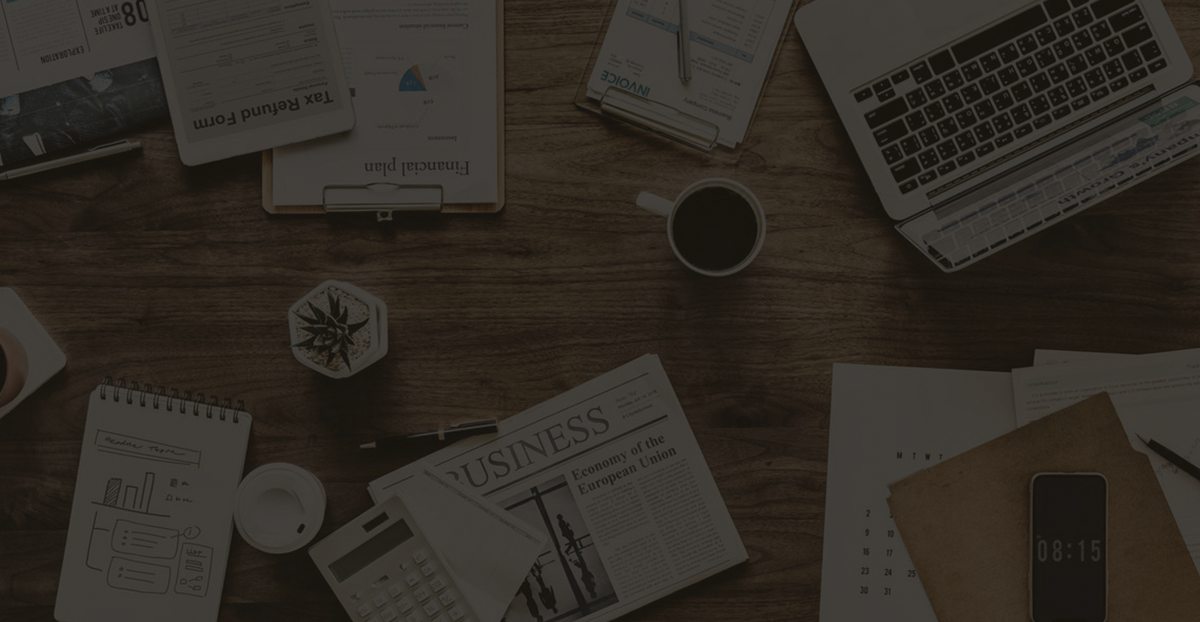How to Fix AnyDesk Remote Desktop Stuck Issues
AnyDesk is a popular remote desktop application that allows users to access and control devices from virtually anywhere. However, for a smooth and reliable remote experience, it’s essential to optimize the connection settings based on your network environment and usage needs. This article will guide you through the key settings and best practices to enhance the stability and performance of your AnyDesk connection and thus figure out the way to fix the AnyDesk remote desktop stuck problem.
Whether you’re working remotely, providing IT support, or accessing files on another device, these tips will help you get the most out of AnyDesk.
Understand the Basic Settings of AnyDesk
Before optimizing your connection, it’s important to understand the basic settings of AnyDesk. AnyDesk offers a variety of connection options and settings that users can adjust to their needs to improve the stability of their connection.
1. Network Settings
A stable network connection is key to ensuring the smooth operation of remote desktop software. Users should ensure that their network bandwidth is sufficient and select the appropriate connection mode in the network settings.
– Choose between UDP and TCP mode: In AnyDesk’s network settings, users can choose to use UDP or TCP protocol. UDP usually provides faster connection speeds, but TCP may be more reliable in unstable network environments. Flexibility to adjust according to network conditions will help improve connection quality.
2. Display Settings
AnyDesk allows users to adjust display quality according to network conditions and adapt to different network environments.
Reduce image quality: In the connection settings, users can choose to reduce image quality to increase frame rate and response speed. This is especially important when the network is not in good condition, which can reduce delays and improve the operating experience.
Fixing AnyDesk Remote Desktop Stuck Problem by Optimizing Connection Performance
Based on the basic settings, users can further optimize AnyDesk’s connection performance through the following methods.
1. Use a Static IP Address
If possible, set static IP addresses for devices that require frequent remote connections. This can reduce fluctuations in network connections and improve connection reliability.
2. Update AnyDesk Regularly
Make sure you are using the latest version of AnyDesk. Software updates often include performance improvements and bug fixes, which is essential for maintaining a stable connection.
3. Configure Security Settings
In AnyDesk, users can configure security settings to prevent external attacks. Good security settings not only protect data security, but also help improve the stability of the connection.
4. Close Unnecessary Applications
When you are connected remotely, closing other unnecessary applications and background processes can free up system resources and ensure smooth operation of AnyDesk.
Frequently Asked Questions
To help users better understand how to use AnyDesk and optimize its performance, we have compiled the following frequently asked questions and answers.
1. How can I increase AnyDesk’s connection speed?
You can significantly increase your connection speed by choosing the appropriate connection mode (UDP or TCP), lowering the quality settings, and ensuring that your network connection is stable.
2. What network bandwidth do I need to use AnyDesk?
Use at least 1Mbps upstream and downstream bandwidth to ensure a good remote connection experience.
3. Can I use AnyDesk on different devices?
Yes, AnyDesk supports multiple platforms including Windows, macOS, Linux, Android, and iOS.
4. What kind of users is AnyDesk suitable for?
AnyDesk is suitable for users who need to remotely access other people’s computers, including IT support staff, teleworkers and home users.
5. How to solve the problem of unstable connection?
First check your network connection to make sure you have enough bandwidth. Then consider lowering the quality settings or using a static IP address. Make sure AnyDesk is updated to the latest version.
6. I get a black screen when using AnyDesk, what can I do?
A black screen is often caused by network latency or a setup issue. Try lowering the display quality or adjusting the connection mode, which can often resolve the issue.
7. Is it safe to use AnyDesk?
AnyDesk uses TLS 1.2 encryption protocol to ensure the security of data transmission. At the same time, users can set access rights to ensure that only authorized personnel can connect.
8. How to deal with delays when connecting to Remote Desktop?
Check your network bandwidth and try lowering the quality settings; make sure no other applications are running that are taking up bandwidth.
9. What is the difference between the free version and the paid version of AnyDesk?
The free version has limited features and is suitable for personal use, while the paid version provides more features and commercial support and is suitable for enterprise users.
10. Can I transfer files when using AnyDesk?
Yes, AnyDesk supports file transfer function, users can easily transfer files between two computers.
11. Is the installation process of AnyDesk complicated?
It is not complicated, users only need to download and install the software and follow the prompts to complete the installation.
12. How to disconnect?
In the remote desktop connection interface, users can click the “Disconnect” button to easily end the connection.
13. How do I find my AnyDesk address?
Open the AnyDesk software and the main interface will display your AnyDesk address for other users to connect remotely.
14. What devices support AnyDesk?
AnyDesk supports multiple platforms including Windows, macOS, Linux, Android, and iOS, and users can connect remotely on a variety of devices.
15. Will using AnyDesk affect my Internet speed?
When making a remote connection, AnyDesk will occupy a certain amount of network bandwidth and may affect other network activities.
16. How can I ensure my connection is secure?
Make sure to enable “Allow only authorized connections” in settings and protect remote connections with a strong password.
17. Does AnyDesk support multi-user connections?
Yes, AnyDesk supports multiple users connecting at the same time, allowing for team collaboration.
18. How to improve the fluency of remote operation?
Fluency can be improved by optimizing network settings, reducing image quality, closing unnecessary applications, etc.
19. What should I do if a black screen appears on the remote desktop?
Try adjusting the display settings or restarting the remote device, which can often resolve black screen issues.
20. Can I print remotely using AnyDesk?
Yes, AnyDesk supports remote printing feature, users can send files to local printers.
21. What operating systems does AnyDesk support?
AnyDesk supports mainstream operating systems such as Windows, macOS, Linux, Android, and iOS.
22. How can I view the connection history?
In the main interface of AnyDesk, users can view the connection history to understand the previous connection status.
23. Do I need to register to use AnyDesk?
Users can choose not to register to use AnyDesk, but registration will provide them with more features and services.
24. How to change the language setting of AnyDesk?
Different languages can be selected in the settings to facilitate user operation.
25. What security issues should I pay attention to when using AnyDesk?
Keep your software up to date, use strong passwords, and review connection logs regularly.
26. How to solve the “Connection Refused” prompt when connecting to AnyDesk?
Make sure your AnyDesk address is entered correctly and check if the remote access permission is enabled on the other party.
27. What if I forget my AnyDesk password?
Users can regain access by resetting their passwords. Specific steps can be found in the help documentation.
28. How to improve AnyDesk’s connection stability?
Users can improve connection stability by optimizing network settings, using static IP, updating software, etc.
29. How much does it cost to use AnyDesk?
The specific consumption will depend on usage. Use it in a stable network environment to reduce consumption.
30. How to report issues with AnyDesk?
Users can submit feedback through the AnyDesk official website or seek help in the community forum.
Conclusion
Optimizing AnyDesk’s connection settings to improve stability is crucial to ensuring work efficiency. Through reasonable network settings, regular software updates, lowering image quality settings, etc., users can enjoy a smoother remote operation experience when using AnyDesk. I hope this article will help you in the process of using AnyDesk and improve your satisfaction with the use of remote desktops. If you have further questions or needs, you may wish to try these optimization strategies directly to improve your remote office experience.