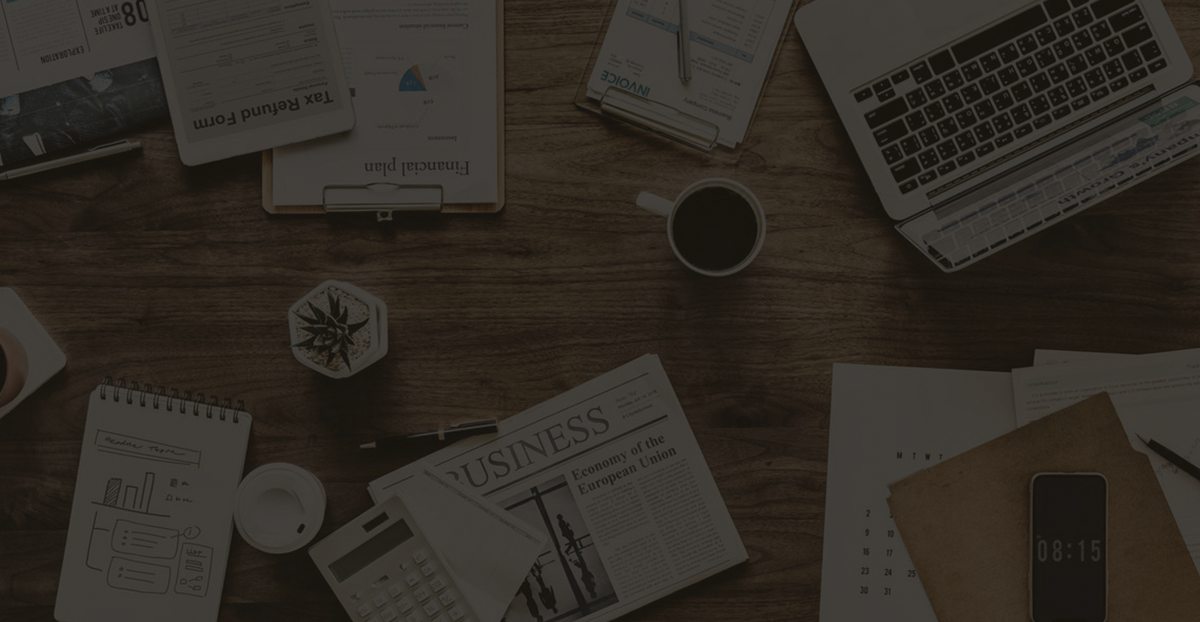Can I Use AnyDesk on Office Network? Fully Answered
If you’re trying to use AnyDesk on office network or home internet and running into connection issues, you’re not alone. Many users face problems like blocked ports, restricted applications, or unstable network performance that prevent a smooth remote desktop experience. Whether you’re working from home or trying to connect to an office machine, understanding how your network environment affects AnyDesk is key. This article explores common reasons why AnyDesk may not work as expected on home broadband or corporate networks—and offers practical solutions to help you get connected.
How to Use AnyDesk on Office Network
Generally, home broadband blocks ports 80 and 443, so this is the primary reason to consider.
1. Firewall settings
- Problem: The office firewall may be blocking network ports or communication protocols required by AnyDesk.
- Solution :
- Check firewall settings: Contact your network administrator to make sure that the ports required by AnyDesk (80, 443, 6568, and 6569 by default) are not blocked.
- Add exception rules: If you have permission, you can try to add exception rules for AnyDesk in the firewall settings.
2. Company network restrictions
- Problem: Your company may have network policies that restrict the use of certain applications, or use deep packet inspection (DPI) technology that blocks AnyDesk connections.
- Solution :
- Check with your IT department: Check if your company network has any restrictions on the use of AnyDesk or similar remote desktop tools.
- Using a VPN: Sometimes using a VPN can bypass these restrictions, but this depends on whether your company’s network policy allows the use of VPNs.
3. Proxy Server
- Problem : Your corporate network might be using a proxy server to manage traffic, which can cause AnyDesk to have trouble connecting.
- Solution :
- Configure AnyDesk to use a proxy: In AnyDesk settings, try configuring the proxy server information (if provided by your company).
- Try direct connection: If possible, configure AnyDesk to connect directly, bypassing the proxy server.
4. Network bandwidth and quality
- Problem: The office network may have limited bandwidth or poor network quality, resulting in poor image transmission.
- Solution :
- Check network bandwidth: Use tools such as Speedtest to test network bandwidth and confirm whether the network quality is sufficient to support AnyDesk’s connection.
- Reduce network load: Try reducing network load (such as closing unnecessary applications) to improve the connection.
5. AnyDesk Settings
- Problem: AnyDesk settings may need to be adjusted to suit your office network environment.
- Solution :
- Adjust connection settings: In AnyDesk’s settings, adjust the “Transfer rate” option and lower the image quality to reduce bandwidth requirements.
6. Network isolation or VLAN
- Problem: The company network may isolate different network areas (eg using VLANs), causing AnyDesk connections to fail.
- Solution :
- Confirm network configuration: Check with your IT department to see if your network zone allows communication with external networks.
Conclusion
Using AnyDesk on a home or office network can sometimes run into obstacles due to blocked ports, firewall settings, proxy servers, or company network restrictions. Ports 80 and 443, often blocked by ISPs or corporate networks, are key to AnyDesk’s functionality. By adjusting firewall rules, configuring proxy settings, using a VPN (if permitted), and tweaking AnyDesk’s performance options, most connection issues can be resolved. It’s also crucial to consult your IT team when operating on managed networks. With the right setup, AnyDesk can work reliably even on home internet.