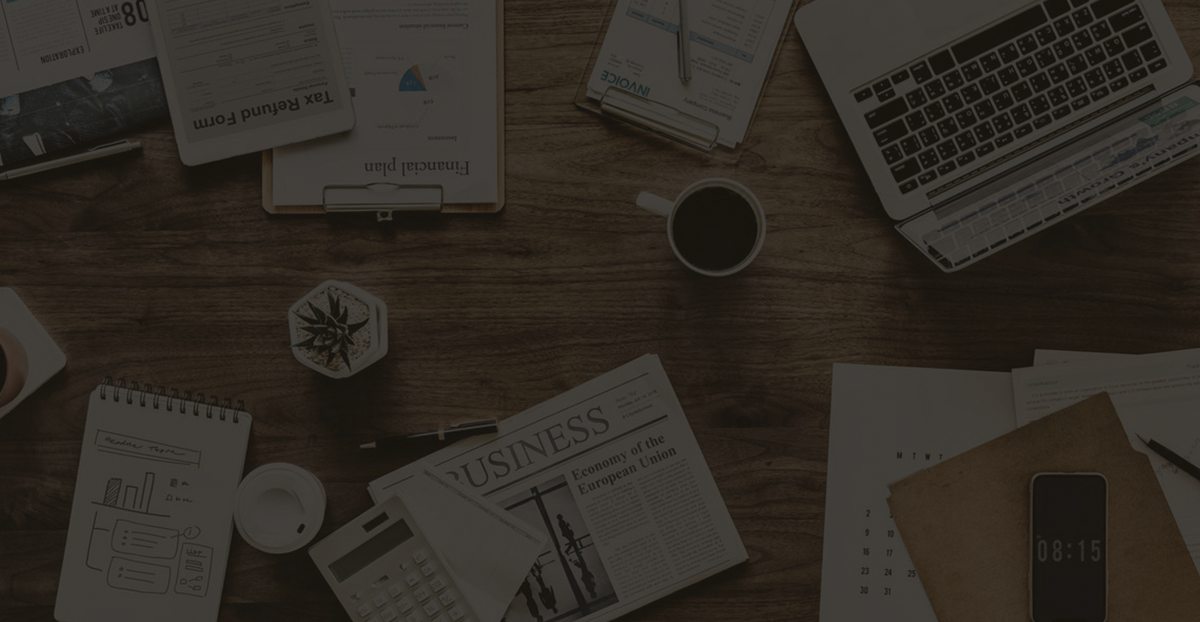AV Window Dragging Issue on Windows 11: Cause and Solution
1. Issue
Users reported that the AV window cannot be dragged from one monitor to another (other software can be dragged normally). It will hold in the middle. The computer system is Win11. On some Win10 systems, it is normal and can be dragged.
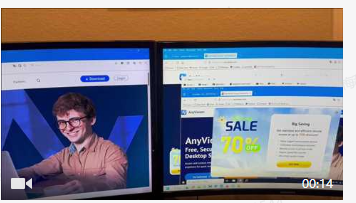
2. Cause
3. Solution
Disabling Windows Snap will resolve this issue. To disable the Windows Snap feature, which automatically arranges windows when you drag them to the edges or corners of your screen, follow these steps:
- Open Settings: Click on the Start menu, and then select Settings (the gear icon).
- Navigate to System: In the Settings window, click on System.
- Select Multitasking: In the left-hand sidebar, select Multitasking.
- Disable Snap: Under the “Snap” section, you will see options related to Snap Assist. Toggle off the “Arrange windows automatically by dragging them to the sides or corners of the screen” option.
- Close Settings: Once you’ve toggled the setting, you can close the Settings window.
This will disable the Snap feature in Windows, preventing windows from automatically snapping to the sides or corners of your screen when dragged.