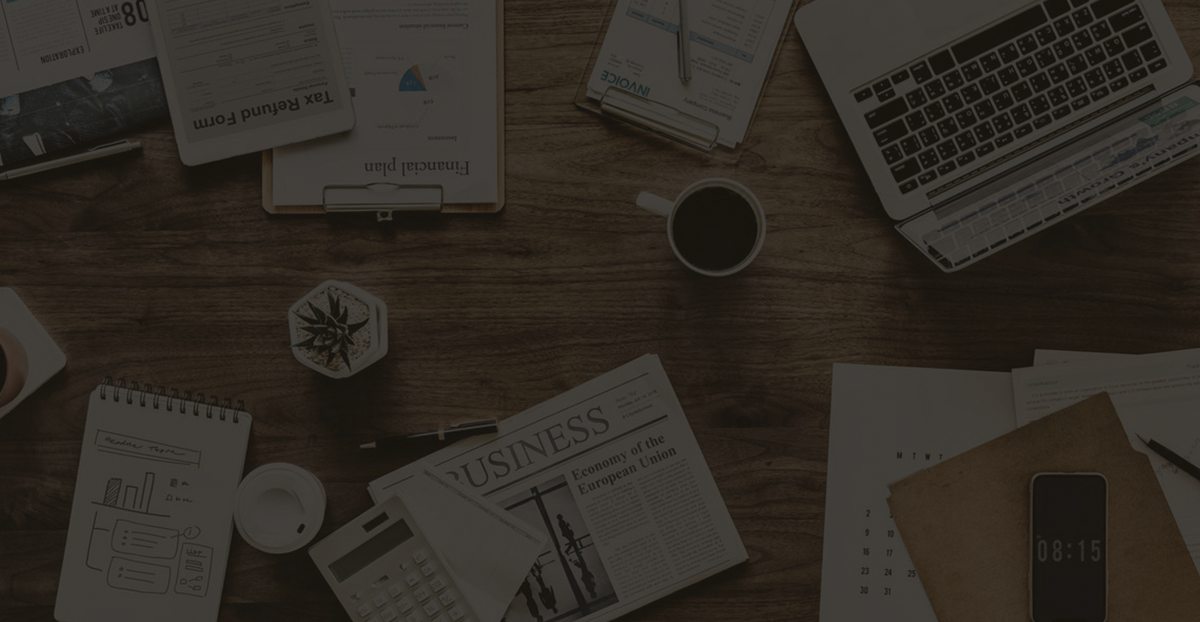AnyDesk not working on Windows and keeps disconnecting
If AnyDesk is not working and keeps disconnecting on your Windows 11/10 PC , then this post will surely help you. Anydesk is a remote desktop application that provides platform-independent remote access to personal computers and other devices. It also offers remote control, file transfer, and VPN features.

Why doesn’t AnyDesk work in Windows 11?
Often, an unstable internet connection or misconfigured firewall settings can cause AnyDesk to stop working. Sometimes you may notice that AnyDesk keeps disconnecting from the AnyDesk network. Some other reasons could be:
- Hardware Incompatibility
- Corrupted installation
- Anydesk service is not running
AnyDesk not working on Windows 11/10 and keeps disconnecting
If AnyDesk doesn’t work or you see the message Disconnected from AnyDesk network , restart your device and network router and see. However, if that doesn’t work, here are a few more fixes that can help you:
- Check AnyDesk server status
- Run AnyDesk as Administrator
- Allow AnyDesk through firewall
- Disable IPv6
- Update AnyDesk to the latest version
- Run AnyDesk in a clean boot state
- Run network commands
- Reinstall AnyDesk
Disconnect from AnyDesk network
In addition to an unstable internet connection, if the AnyDesk server is down or constantly down, you might notice that AnyDesk fails to connect or keeps disconnecting. Some users report that disabling IPv6 can help fix the problem. Anyway, let’s look at these in detail now.
1. Check AnyDesk server status
Before you start using different troubleshooting methods, check that the Anydesk servers are up and running. You can do this by visiting the Anydesk website. If they are down, there is nothing you can do but wait until Anydesk fixes the problem.
2. Run AnyDesk as an administrator
AnyDesk may not run on your Windows device due to lack of permissions. Right-click on the AnyDesk icon and select Run as administrator . See if that helps.
3. Allow AnyDesk through the firewall

Windows Firewall settings can sometimes prevent apps from running properly on your device. Allowing AnyDesk through Windows Firewall can help fix the error. Here’s how:
- Press Windows key + I to open Settings.
- Navigate to Privacy and Security > Windows Security > Firewall and network protection.
- On the Firewall tab, click Allow an app through firewall.
- On the next page, click “Change settings” and select “Allow another app.”
- In the Allowed Apps window, find AnyDesk and check both the Private and Public boxes.
4. Disable IPv6

IPv6, or Internet Protocol version 6, is a communications protocol that provides an identification and location system for computers on a network. Some users have reported that disabling IPv6 can help fix the problem. Here’s how:
- Click Start , search for Control Panel and open it.
- Select Network and Internet > Network and Sharing Center > Change adapter settings .
- Right-click the network you are connected to and select Properties .
- Uncheck the Internet Protocol Version 6 (TCP/IPv6) option and click OK to save the changes.
- Close the Control Panel and try launching Anydesk again.
5. Update AnyDesk to the latest version
If you haven’t updated Anydesk in a while, bugs and errors may appear. Old versions of the application may have bugs that can impair its functionality and cause it to malfunction. Update Anydesk to the latest version and check if the bugs are fixed.
6. Run AnyDesk in a clean boot state

Third-party applications can sometimes cause application malfunctions. To resolve this issue, perform a clean boot to ensure that your operating system loads minimal system files and device drivers.
If the error does not occur in a clean boot state, you may need to manually enable one process after another to see which is the culprit. Once identified, disable or uninstall the software.
7. Run network commands
Running the network command will reset the TCP/IP stack, renew the IP address, reset Winsock, and flush the DNS client resolver cache. Here’s how:
- Press the Windows key, search for Command Prompt , and select Run as administrator .
- Type the following commands one by one and press Enter .
- Restart your device when finished.
8. Reinstall the application
If none of these steps help you, consider reinstalling the game. This is known to help most gamers overcome this error.
all the best.