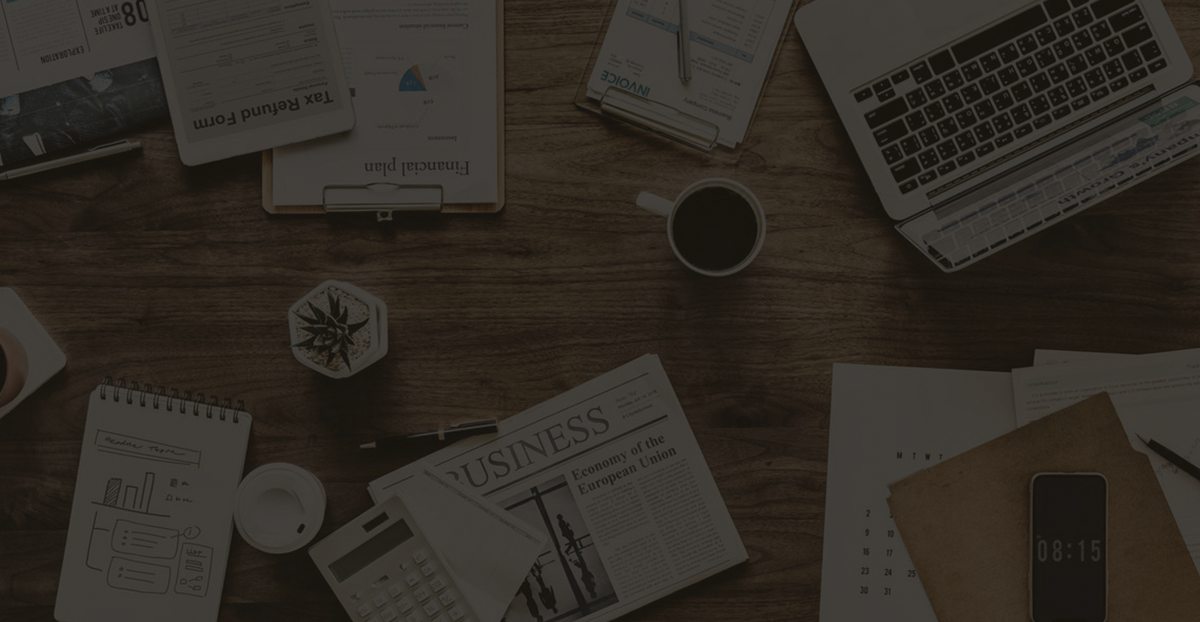How to reset AnyDesk ID in Windows.
If you use AnyDesk to remotely control your computer or other devices and want to reset your AnyDesk ID, please continue reading below.
AnyDesk ID is a unique number assigned to each computer running the AnyDesk application, used to identify it on the AnyDesk network. If for any reason you want to change the AnyDesk ID on your Windows computer, read the instructions below.*
* Note: Keep in mind that in the free version of AnyDesk you can change the ID, but you cannot change or assign a nickname. You must purchase the Enterprise or Professional version of the program to assign a name to your computer.
How to reset your AnyDesk ID number and get a new one.
AnyDesk ID is stored in the ” service.conf” file in the “C:\ProgramData\AnyDesk” folder . To change the current AnyDesk ID and get a new one, just rename the ” service.conf” file by following these instructions:
1. Close AnyDesk.
2. Right-click the AnyDesk icon in the taskbar and select Exit
https://googleads.g.doubleclick.net/pagead/ads?client=ca-pub-6366716774018597&output=html&h=200&slotname=7759727405&adk=2176410538&adf=2212332115&pi=t.ma~as.7759727405&w=1200&abgtt=6&fwrn=4&lmt=1742470624&rafmt=11&format=1200×200&url=https%3A%2F%2Fcn.windows-office.net%2F%3Fp%3D34295&wgl=1&uach=WyJXaW5kb3dzIiwiMTAuMC4wIiwieDg2IiwiIiwiMTM0LjAuNjk5OC44OSIsbnVsbCwwLG51bGwsIjY0IixbWyJDaHJvbWl1bSIsIjEzNC4wLjY5OTguODkiXSxbIk5vdDpBLUJyYW5kIiwiMjQuMC4wLjAiXSxbIkdvb2dsZSBDaHJvbWUiLCIxMzQuMC42OTk4Ljg5Il1dLDBd&dt=1742470386777&bpp=1&bdt=1008&idt=280&shv=r20250318&mjsv=m202503170101&ptt=9&saldr=aa&abxe=1&cookie_enabled=1&eoidce=1&prev_fmts=0x0%2C1200x280%2C1200x200&nras=1&correlator=2766977485939&frm=20&pv=1&rplot=4&u_tz=480&u_his=1&u_h=1080&u_w=1920&u_ah=1040&u_aw=1920&u_cd=24&u_sd=1&dmc=8&adx=353&ady=1094&biw=1905&bih=919&scr_x=0&scr_y=0&eid=95353386%2C31091112%2C95355965&oid=2&pvsid=412139883181719&tmod=839405953&uas=0&nvt=1&ref=https%3A%2F%2Fcn.windows-office.net%2F%3Fp%3D43618&fc=1920&brdim=0%2C0%2C0%2C0%2C1920%2C0%2C0%2C0%2C1920%2C919&vis=1&rsz=%7C%7CpEebr%7C&abl=CS&pfx=0&fu=128&bc=31&bz=0&td=1&tdf=2&psd=W251bGwsbnVsbCxudWxsLDNd&nt=1&ifi=4&uci=a!4&btvi=1&fsb=1&dtd=M

3. Open File Explorer and check the Hidden Items box in the View menu to show hidden folders and files.

4. Then navigate to the following location and check if there is a folder named ” AnyDesk “:
C:\ProgramData\AnyDesk
C:\Users\<YourUserName\AppData\Roaming\AnyDesk5. If so, open the Anydesk folder and rename or delete the service.conf file.

6. Now run AnyDesk. A new service.conf file will be created and your AnyDesk ID will change. *
* NOTE: If you followed the instructions above and a new ID was not assigned, or you received a “Disconnected from AnyDesk Network” message, follow these steps:
- Go to Control Panel > Programs and Features and uninstall Anydesk .
- Navigate to the ‘ C:\ProgramData ‘ folder and delete the AnyDesk folder if it exists.
- Navigate to C:\Users\” and delete the AnyDesk folder if it exists.
- Navigate to ” C:\Program Files (x86) ” and delete the AnyDesk folder.
- Install AnyDesk again to get a new AnyDesk ID.
That’s all! Was it useful for you?
Please leave a comment in the comment section below, or even better: like and share this blog post in social networks to help spread the word about this solution.