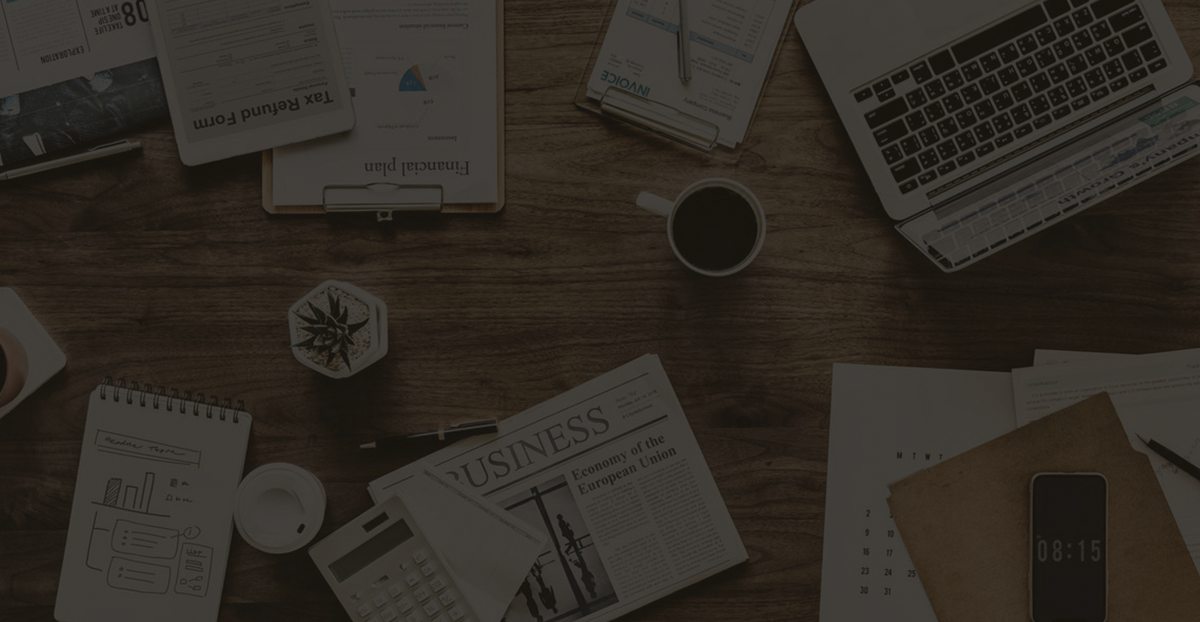Troubleshooting AnyViewer: Issues Connecting to Remote Win11 PC After Waking from WOL
Discover how to troubleshoot AnyViewer's connection issues after using Wake-on-LAN (WOL) on your Windows 11 PC, ensuring reliable remote access again.
1. Preface
WOL stands for Wake-on-LAN, a feature that allows a computer to be remotely powered on or awakened from a low-power state (like sleep or hibernation) via a network message. The network message is typically sent from another device on the same local network or over the internet, allowing the computer to “wake up” and become accessible for remote control or management.
2. Problem
I’ve been using Anyviewer for a while now. The remote Win11 PC was first awakened via WOL, and then I was able to connect reliably. Now it doesn’t work anymore.
I wake up the remote PC via WOL. The computer is running. I’ve seen the remote PC turn green in AnyViewer but still can’t connect.
It will work only if someone on the remote PC moves the mouse as well after waking it. Only in this way can the connection be established.
What do I have to do to make the connection work reliably again?
3. Cause
By analyzing the log, it is found that the image acquisition device cannot be opened and Windows returns an error that the current resource is invalid.