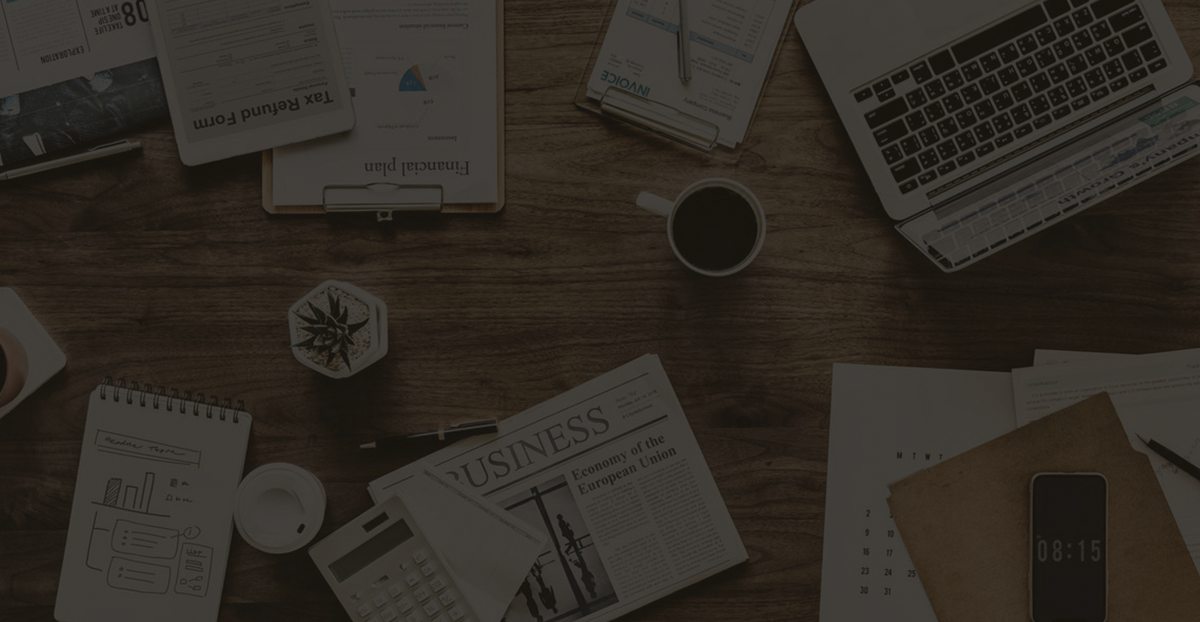How to Install and Run AnyViewer on Linux Mint Using Wine
This article details how to install AnyViewer via Wine on Linux Mint platform
Step 1: Install Wine
- Open the terminal.
- Update system packages:
sudo apt update sudo apt upgrade - Install Wine:
sudo dpkg --add-architecture i386 sudo apt update sudo apt install wine64 wine32 - Verify if Wine is installed successfully:
wine --versionIf successful, you should see the version number of Wine.
Step 2: Configure Wine
- Configure the Wine environment by running:
winecfgThis will launch the Wine configuration window. Wine will automatically create a~/.winevirtual C drive (similar to a Windows environment). - In the Wine configuration window, you can set the default Windows version. Typically, the default is Windows 7 or higher. Click “Apply” to save the configuration.
Step 3: Install AnyViewer
- Download the Windows installer for AnyViewer (usually an
.exefile). You can download it from the official website https://www.anyviewer.com/download.html or other reliable sources. - In the terminal, navigate to the download directory (assuming the file is named
anyviewer_setup.exe):cd ~/Downloads - Run the installer with Wine:
wine anyviewer_setup.exe - This will launch the AnyViewer installation wizard. Follow the installation steps, such as choosing the installation path.
Step 4: Run AnyViewer
- After installation, you can start AnyViewer with the following command:
wine "C:\Program Files (x86)\AnyViewer\AnyViewer.exe"If you installed the 64-bit version, the path might be:wine "C:\Program Files\AnyViewer\AnyViewer.exe"You can run this command from the terminal, or find it in the Wine application menu and launch it from there.
Step 5: Create a Shortcut (Optional)
To make it easier to use in the future, you can create a shortcut to run AnyViewer:
- Use Wine to create a desktop shortcut:
wine start /desktop=AnyViewer "C:\Program Files (x86)\AnyViewer\AnyViewer.exe" - You can also manually add the Wine application shortcut to your desktop or application menu by placing a
.desktopfile in the~/.local/share/applicationsdirectory.
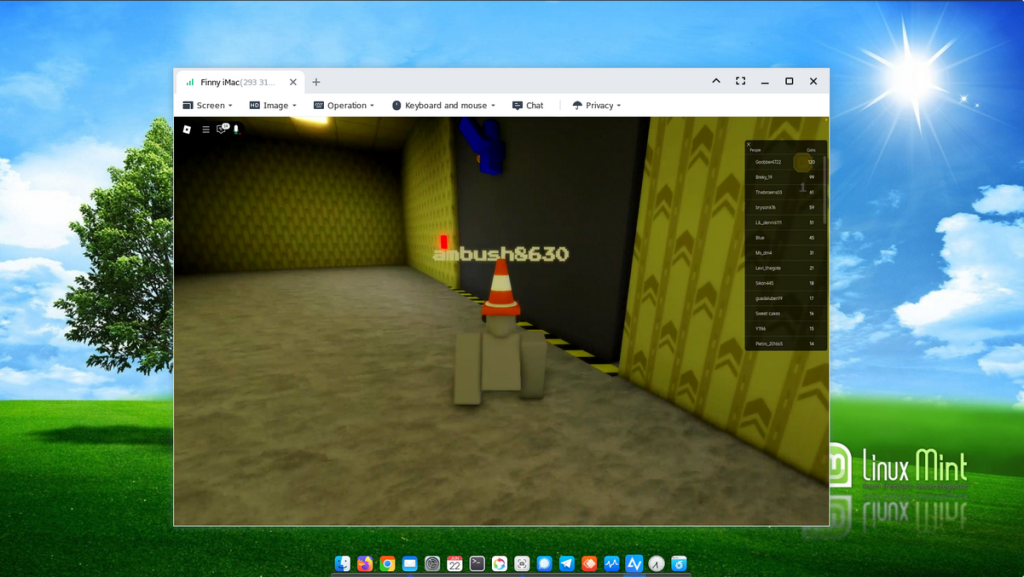
Common Issues and Solutions
- Wine version doesn’t support some features: If certain Windows applications don’t work as expected, try using a different version of Wine, or use
winetricksto install missing Windows libraries. Installwinetricks:sudo apt install winetricks - Font or display issues: Sometimes, fonts or display settings may not render correctly in Wine. Try adjusting the “Emulate” settings in Wine’s configuration or installing Windows fonts.
- Performance issues: If performance is slow, consider using a more performance-oriented graphics driver or enabling GPU acceleration in Wine.